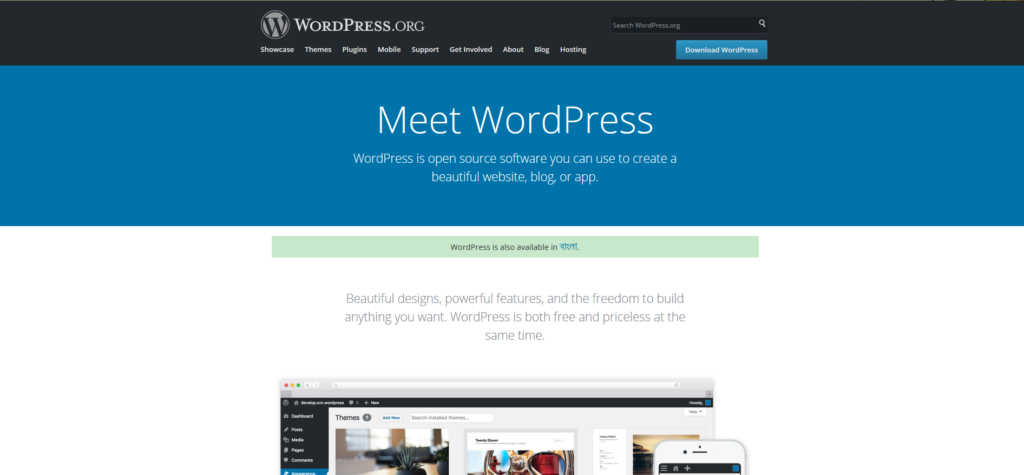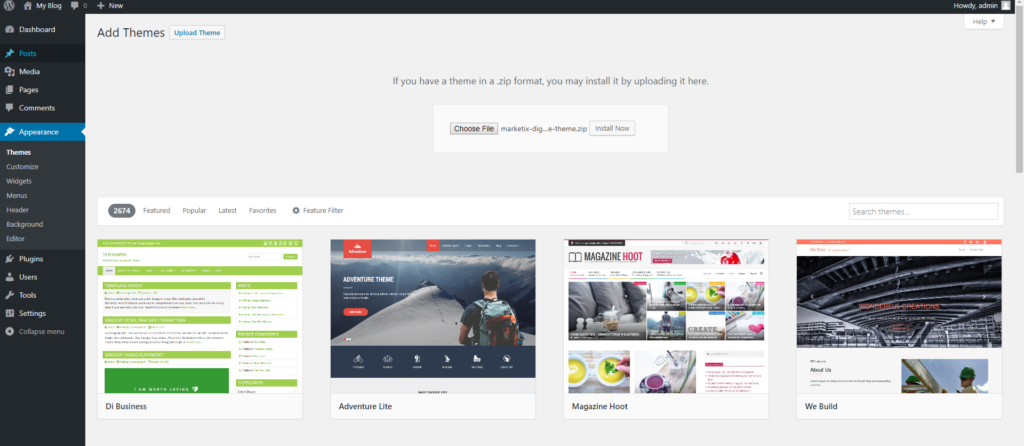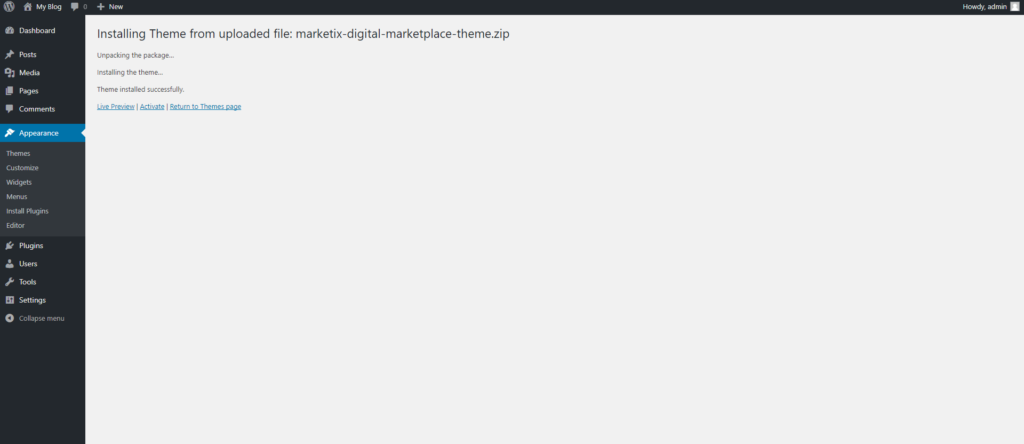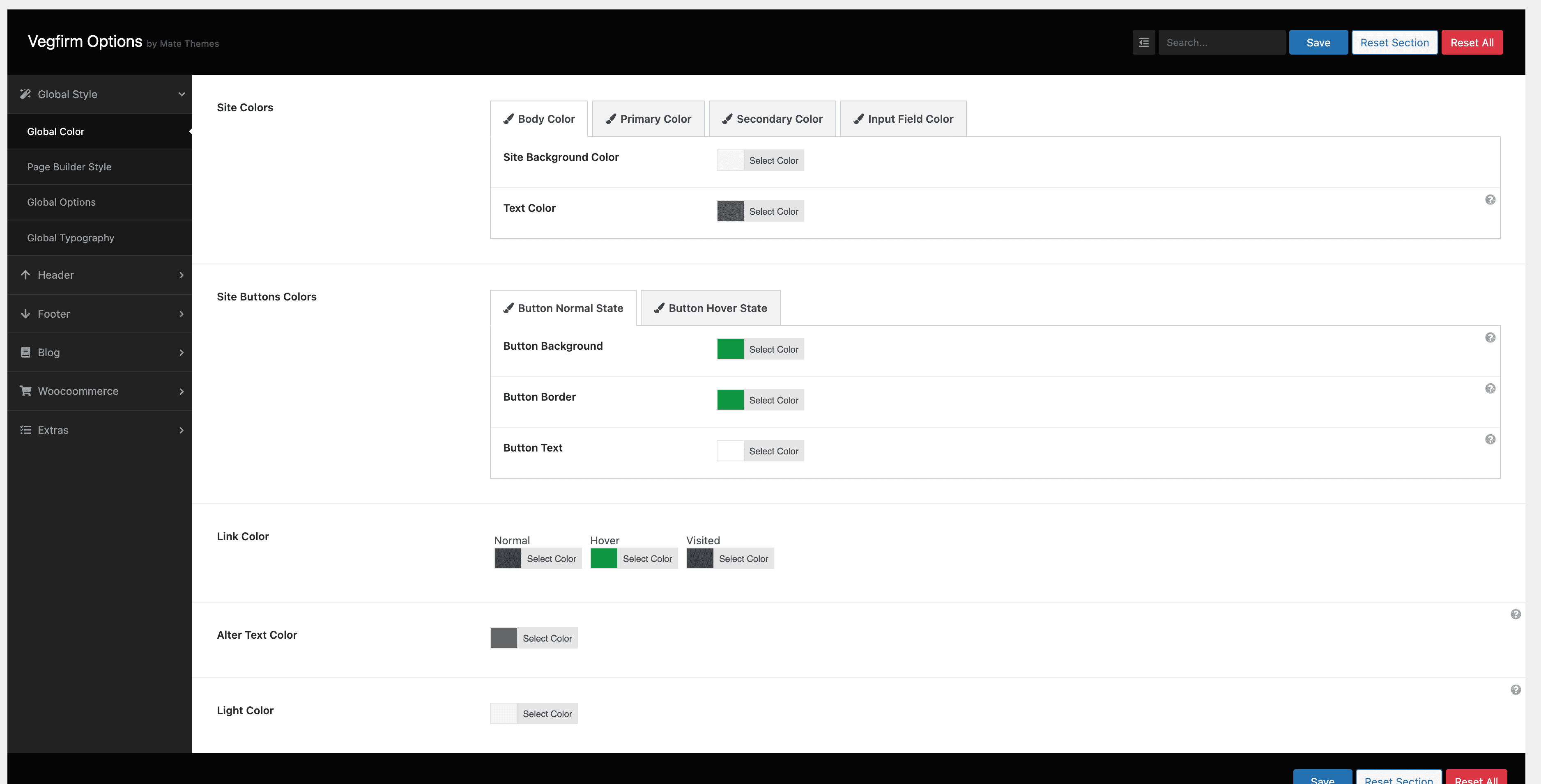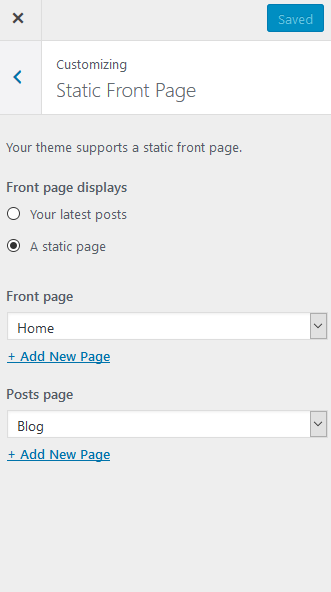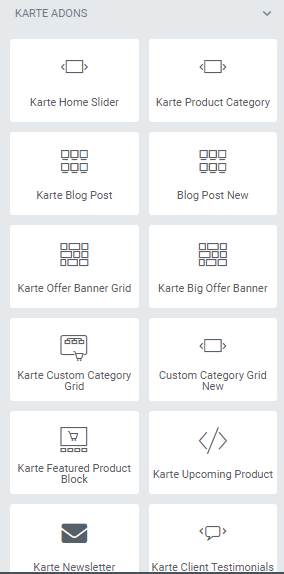Karte - Multipurpose WooCommerce WordPress Theme
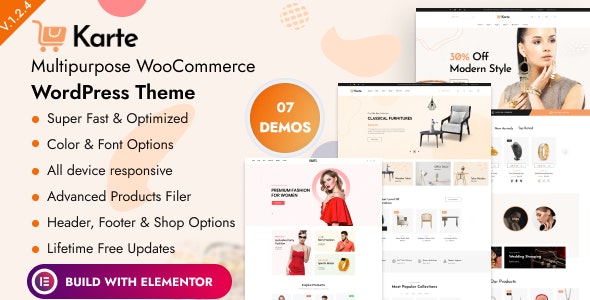
Our idea is that the Karte WooCommerce Theme will be very effective for any of your organic food-related eCommerce businesses. It is a responsive device suitable for any device so that your product and information can be presented to the customer very nicely.
Karte WooCommerce Theme built with the elementor page builder. Every element, layout, a section of the theme is 100% customizable according to your needs. It is supported on all modern & old browsers, tablets, and mobile devices.
Likewise, this unique theme is integrated with, many built-in features like variation swatches, ajax search, mega menu, etc.
Powerful features to create your next great online store.
Your customers will love its straightforward user experience across all devices.
Powered by, the most flexible eCommerce platform in the world.
Theme Features:
- 05+ Homepage layout
- Modern Shop Layouts
- Product Page Layouts
- Hover Styles
- Wishlist
- 100% pixel perfect design
- Clean and Simple Style
- Smooth transition effects.
- Cross Browser Optimization.
- Video Documentation – Yes
- Delivery Infomation
- Product Buy Now
- Recently viewed products
- Mobile Tabs
- Social Sharing
- Mega Menu
- Responsive Ready
- Google Fonts Included
- Prebuild Inner Pages
- Product Swatches
- Product Badge
- Product Quantity Discount
- Product Quantity Select
- Product Frequently Bought Together
- Product Quick View
- Product Custom Tabs
- % Responsive & Mobile-friendly (smartphones, desktops, laptops, tablets etc)
- Cross-browser adaptability (Chrome, Firefox, Safari )
- User Friendly Code
- W3C Validation
——————————————————————————-
Version – 1.0.0
* initial release